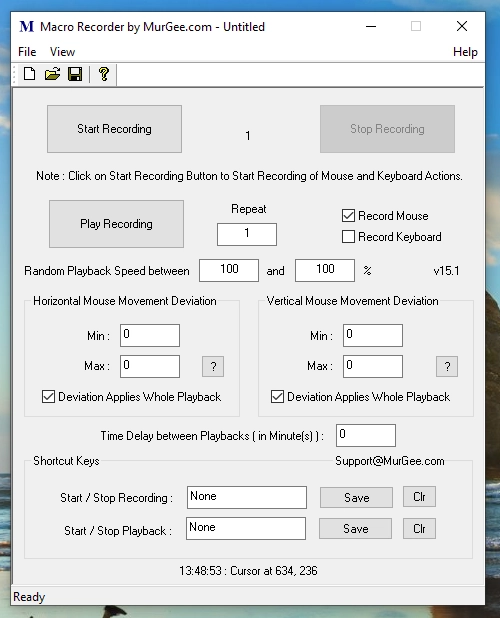Record and playback Mouse and Keyboard Actions with Macro Recorder
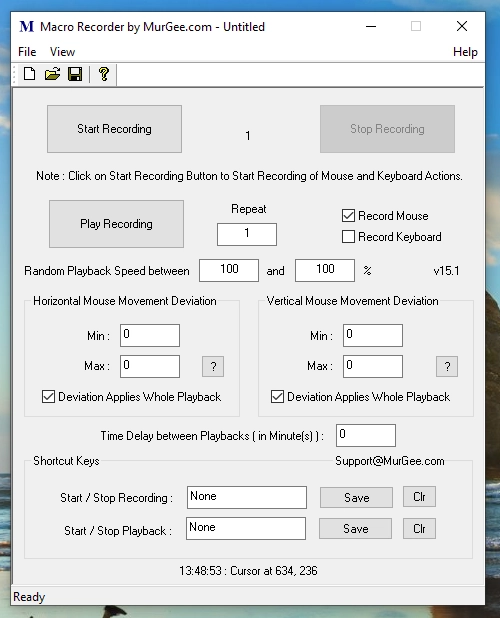
In case you would like to Record and playback Mouse and / or Keyboard Actions, you can use Macro Recorder for Windows 11, Windows 10, etc. which is really easy to use and does not requires programming skills.
To use Macro Recorder to Replay back the Recorded Mouse and Keyboard Actions, do follow the steps given below.
- Download Macro Recorder and Install it on your Windows 10 or Windows 11 Computer to try it for free.
- Start Macro Recorder with Desktop Shortcut or from Programs Menu Shortcut.
- Assign Keyboard Shortcut to Start / Stop Recording.
- Configure whether you want Mouse / Keyboard or both Mouse and Keyboard Actions to be Recorded.
- Start the Recording by pressing Button on Macro Recorder or with Configured Keyboard Shortcut.
- Perform the Required Mouse / Keyboard Actions Manually.
- Stop the Recording by pressing Button on Macro Recorder or with Configured Keyboard Shortcut.
- Finally Configure Speed and Repeat Count Parameters and Playback the Recorded Recording.
The Macro Recorder does Records and Plays back Mouse and Keyboard Actions, allows you to view on what Control was there beneath the Mouse Cursor when the Recording was done and various other parameters.
Getting information of Controls beneath Mouse Cursor requires some extra time and efforts on the tasks to be done by Macro Recorder and hence few extra milli seconds are added to the recording.
Yes the Configurable Settings of the Macro Recorder allows you to fine tune the working of the Macro Recorder.
You can also Save and Load the Recorded Macro Recordings to save human time and efforts required to Record the Actions to be repeated by the Macro Recorder.
When Macro Recorder Records Mouse Movements, Mouse Clicks, and other Mouse Actions, it Records Current Mouse Cursor Position which is dependent on Screen Resolution and Virtual Screen layout on Multiple Monitors Windows Computers. When using Saved Recording, ensure that your Monitor(s) are in the same Screen Resolution and Position when Recording was performed. It is always best idea to think of Macro Recorder as a Bot or even a Robot which does not have mind of it's own unlike humans and just follows commands or instructions provided to it. Do Test and Ensure that it works for your purpose as you want it to work before actually implementing it for actual purpose.
Yes Macro Recorder can Repeat what you tell it to do, but it does not have mind of it's own.
Do Monitor what it is doing so that if you find that something unwanted or unplanned on Screen has Appeared like an Error Message or an Advertisement Popup or something like that has appeared, you can Stop or Abort Macro Recording Playback with Configurable Keyboard Shortcut.
When <>Macro Recorder Records Mouse and Keyboard Actions, it has to Hook into Current Mouse and Keyboard Chain that Windows Provides. Hooking or Recording Mouse and Keyboard Actions do take some time and hence the Recorded Mouse and Keyboard Actions may not have 100% accurate time delay between Mouse and Keyboard Actions. The Macro Recorder does tries its best to keep Extra Time Delay to as minimum as possible. Keyloggers use similar technology to Record Keystrokes and serve a different purpose.
The Macro Recorder Records Keystrokes only when you want it to Record and yes you can either Save the Recorded Keystrokes in Macro Recorder Data File or Discard them.
Unlike Tape Recorder or Voice Recorder where only Voice is Recorded, here in Macro Recorder, you can enable Recording of Screen Parameters like Name and Value of Control on which Mouse Action was performed. Pixel Color on which Mouse Action was done is Automatically Recorded in the Macro Recording Data.
When Recording Keyboard Actions and Using Ctrl and Paste, the inbuilt Clipboard Monitor can be handy to easily view the Text available on Clipboard.
The Clipboard Monitor Window is a Small Window which can be Dragged to any appropriate Screen Location which can Display the Current Clipboard Text and can be really handy.